Upgrading orcharhino Proxy
This guide describes how to upgrade an orcharhino Proxy to a newer version.
orcharhino is a large software suite undergoing active development. It is necessary to upgrade orcharhino when ATIX releases new versions to take advantage of its new features and bug fixes. Refer to the orcharhino Release Notes for more information.
ATIX provides guided upgrades performed by our consultants as part of our support subscriptions. Please contact us if you would like to make use of this service.
|
Ensure you carefully read all of the instructions, warnings, and recommendations presented in this guide and the appropriate version specific orcharhino Upgrade Notes in the ATIX Service Portal. ATIX does not offer support for recovery from a failed upgrade if you did not follow our upgrade guide. |
Version specific upgrade instructions are published in the ATIX Service Portal. Log in with your ATIX Support login credentials and follow the link to the orcharhino Upgrade Notes. Ensure you carefully read the version specific instructions before starting the upgrade and always create a snapshot/backup as part of your upgrade.
If you are skipping versions in a single upgrade, read all of the version specific instructions for all intermediary versions. For example, if you are upgrading from orcharhino 5.10 to 5.12, read both the instructions for the upgrade to version 5.11 and 5.12. Please contact us if you are unsure on how to start with your orcharhino upgrade.
|
ATIX does not support using third party repositories on your orcharhino Server or orcharhino Proxies. Resolving package conflicts or other issues due to third party or custom repositories is not part of your orcharhino support subscription. Please contact us if you have any questions. |
Upgrading orcharhino Proxies to 6.0
You can upgrade your orcharhino Proxies after you have successfully upgraded your orcharhino Server to 6.0. This depends on the type of orcharhino Proxies:
-
You can continue to use your orcharhino Proxies that have been upgraded to 5.12 in combination with orcharhino Server 6.0.
-
If you are using orcharhino Proxies with Squid, you cannot upgrade your orcharhino Proxies to 6.0.
-
If you are using orcharhino Proxies with Pulp, you can upgrade your orcharhino Proxies to 6.0.
Upgrading orcharhino Proxies with Pulp
There are two significant changes for the upgrade from 5.12 to 6.0 in contrast to the normal upgrade procedure:
-
During the upgrade to 6.0, all Pulp2 content is removed from orcharhino Proxies using the
foreman-maintain content remove-pulp2command. -
After the upgrade to 6.0, you must resynchronize all content from your orcharhino Server, either by using the button in the orcharhino management UI, or using the following hammer command:
hammer capsule content synchronize --name My_orcharhino_Proxy --async.
You cannot migrate content from Pulp2 to Pulp3 on your orcharhino Proxy as you do for your orcharhino Server. However, you can remove the Pulp2 content and resynchronize content from your orcharhino Server to your orcharhino Proxy with Pulp3. This method has the disadvantage of increased network traffic and down time from resynchronizing content. If this downtime is unacceptable, you can alternatively deploy an entirely new orcharhino Proxy on a separate host, synchronize the content, and then switch your managed hosts from the old orcharhino Proxy to the new one.
Providing Content for orcharhino Proxy
orcharhino Proxies obtain their content, which is identical to the packages for orcharhino Server, from the orcharhino Server they are connected to.
You can use the the job template orcharhino Configuration on orcharhino Server to provide content for orcharhino Proxies.
Run the job template to automatically create the Smart Proxy Atix product, include the repository in the content view, and publish a new version of the content view.
For more information on how to run remote execution jobs on orcharhino Server, see Running Remote Execution Jobs on orcharhino Server.
-
Navigate to Content > Products and create a product named
Smart Proxy Atix. -
Navigate to Content > Products, select the Smart Proxy Atix product, and add a repository of type yum. On the Repositories tab (1), click the New Repository button (2):
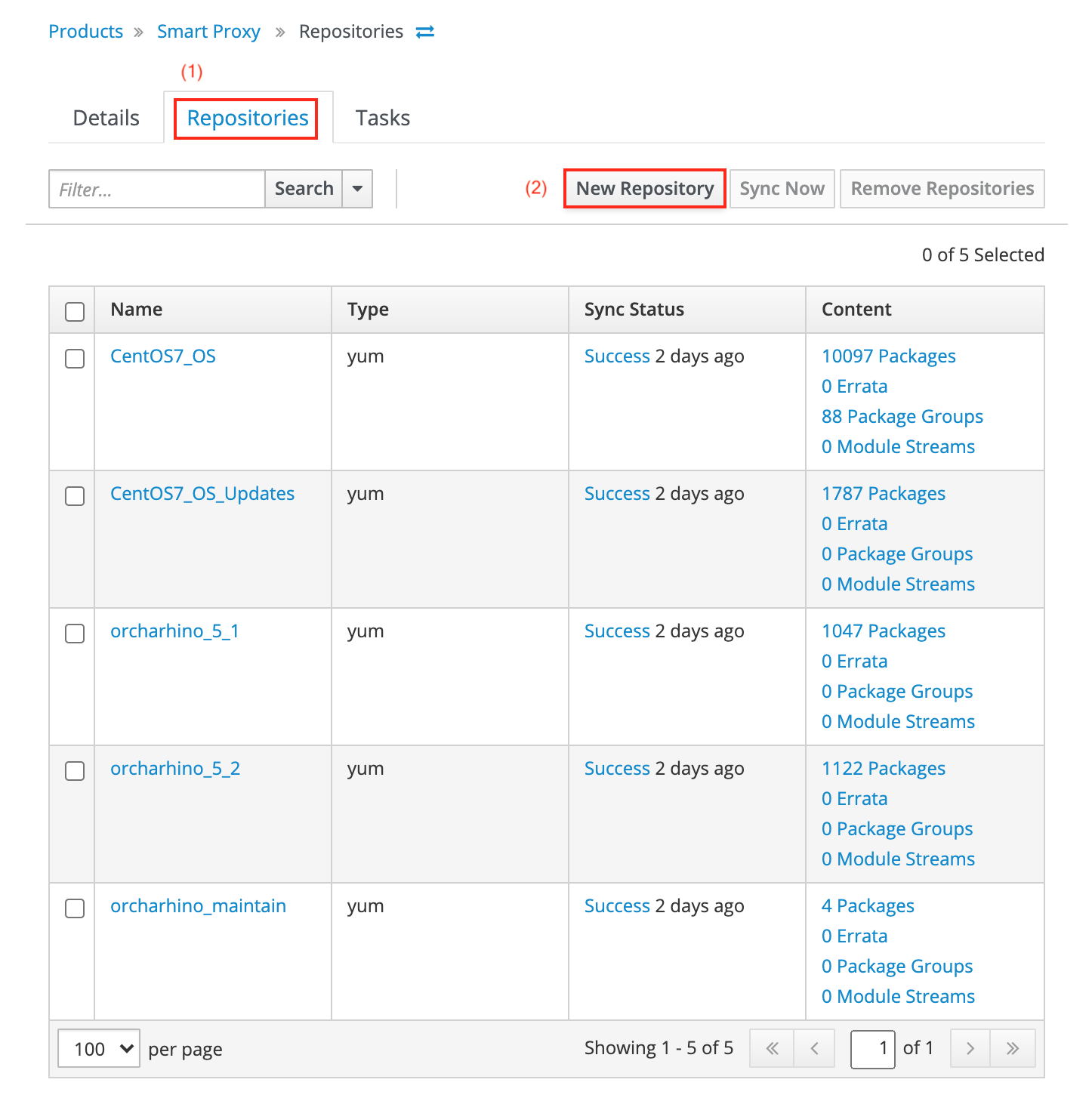
Add the latest repository as found on your orcharhino Servers in
/etc/yum.repos.d/redhat.repo. -
Navigate to Content > Content Views, select the content view of the orcharhino Proxy, and add the latest repository.
-
Navigate to Content > Content Views, select the content view of the orcharhino Proxy, and publish a new version.
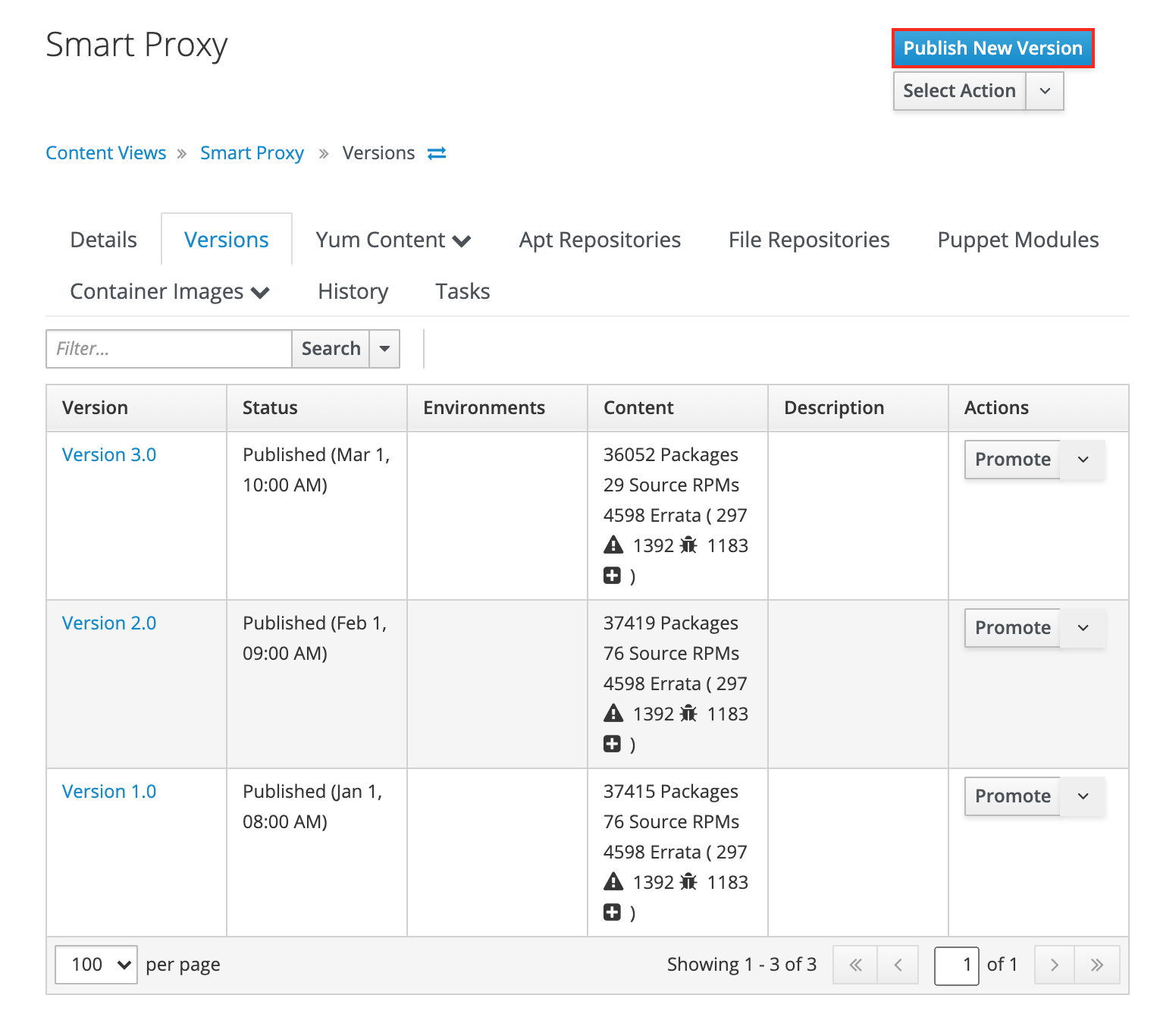
Click Publish New Version to publish a new version of the content view for your orcharhino Proxy.
Performing the Upgrade
-
You have prepared content for orcharhino Proxy on your orcharhino.
-
You have a one time SSH connection to your orcharhino Proxy.
-
Verify if the repositories on orcharhino Server are also available on your orcharhino Proxy by running the following command on your orcharhino Proxy:
# yum repolist -
Update packages on your orcharhino Proxy:
# yum update -
Upgrade your orcharhino Proxy:
# foreman-installer